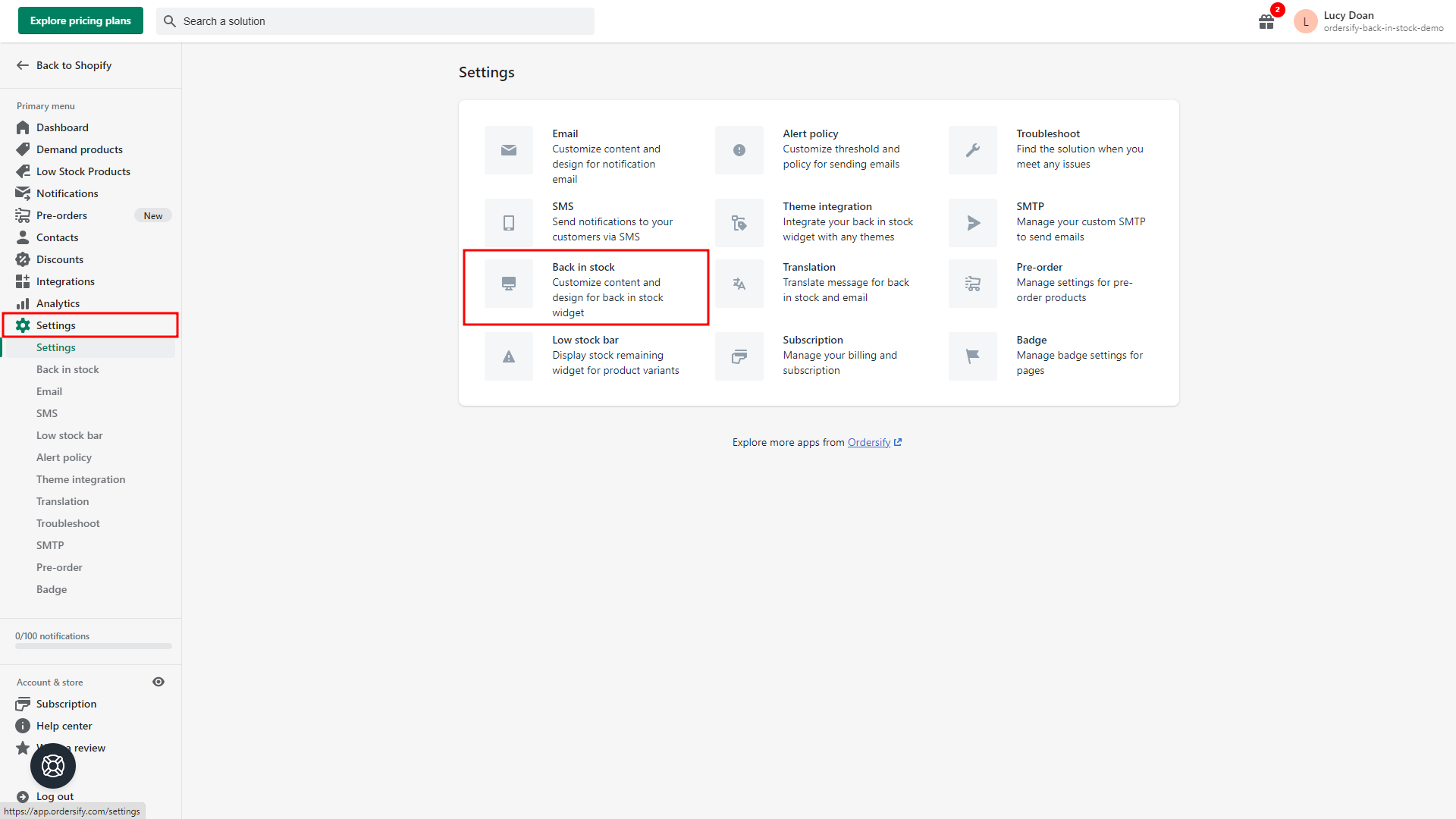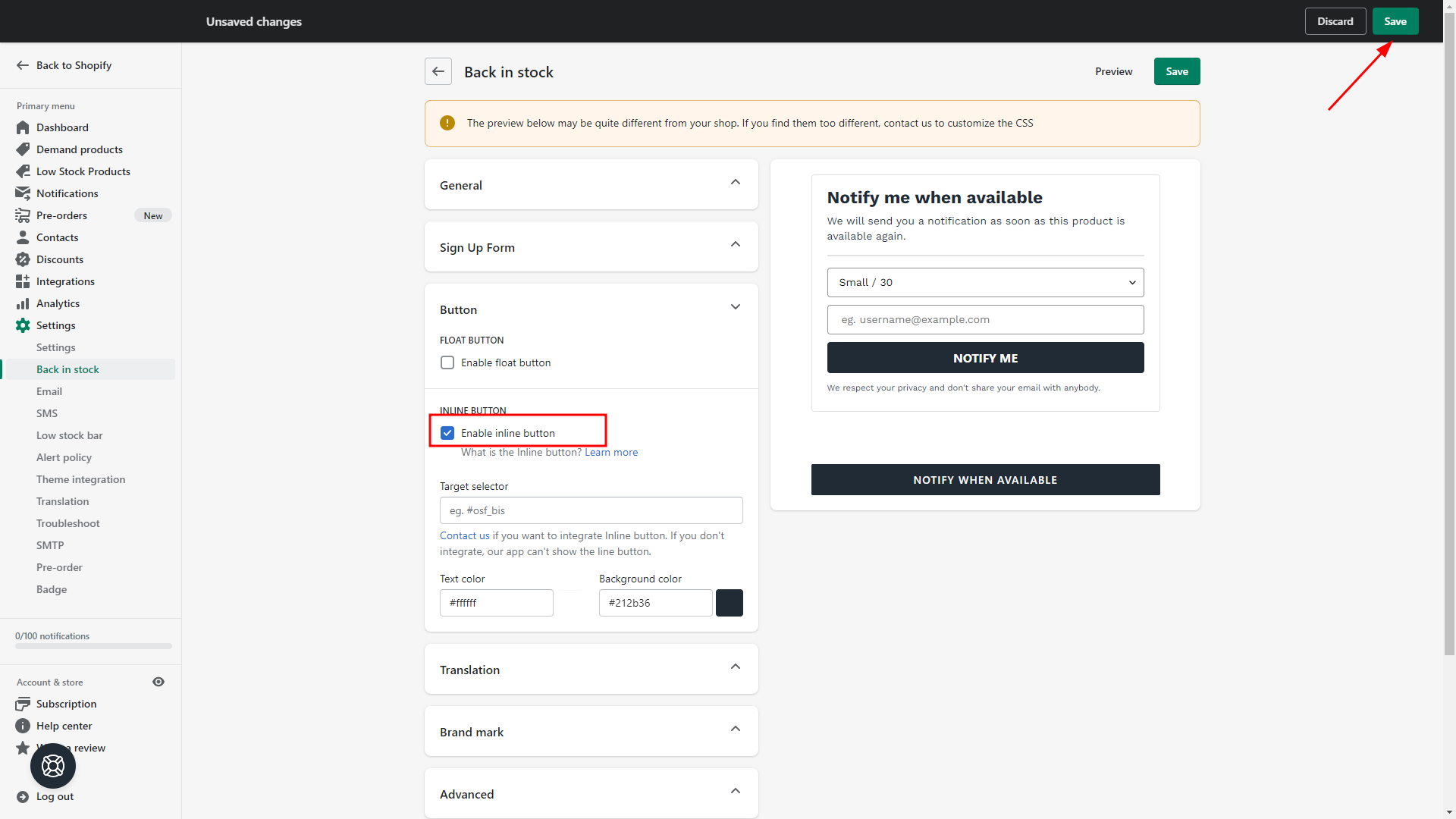How to integrate an inline button to your product pages for Online Store 2.0
Step 1: From your Dashboard > Settings > Back in stock.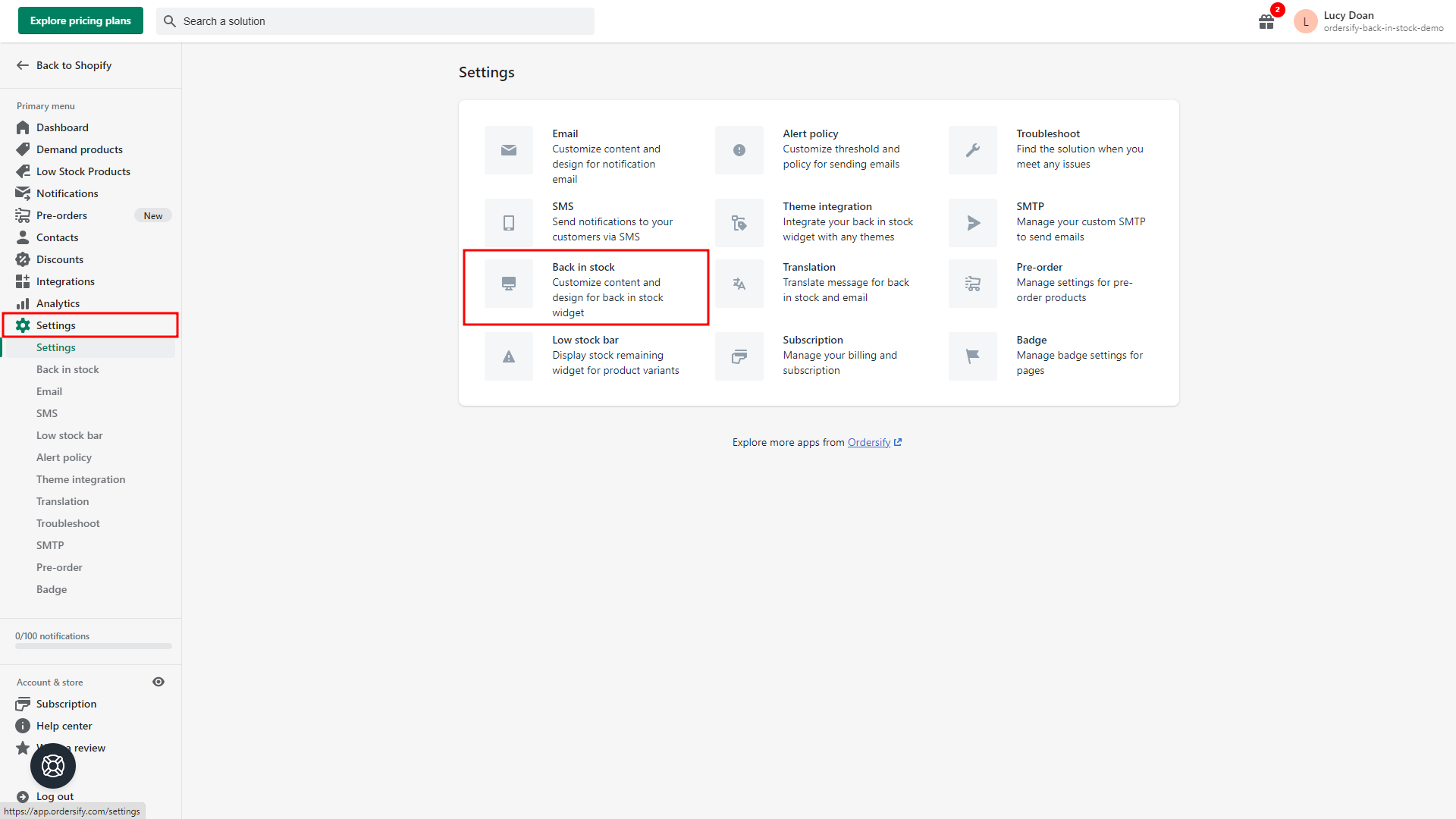
Step 2: In the Button section, tick on Enable inline button > Save.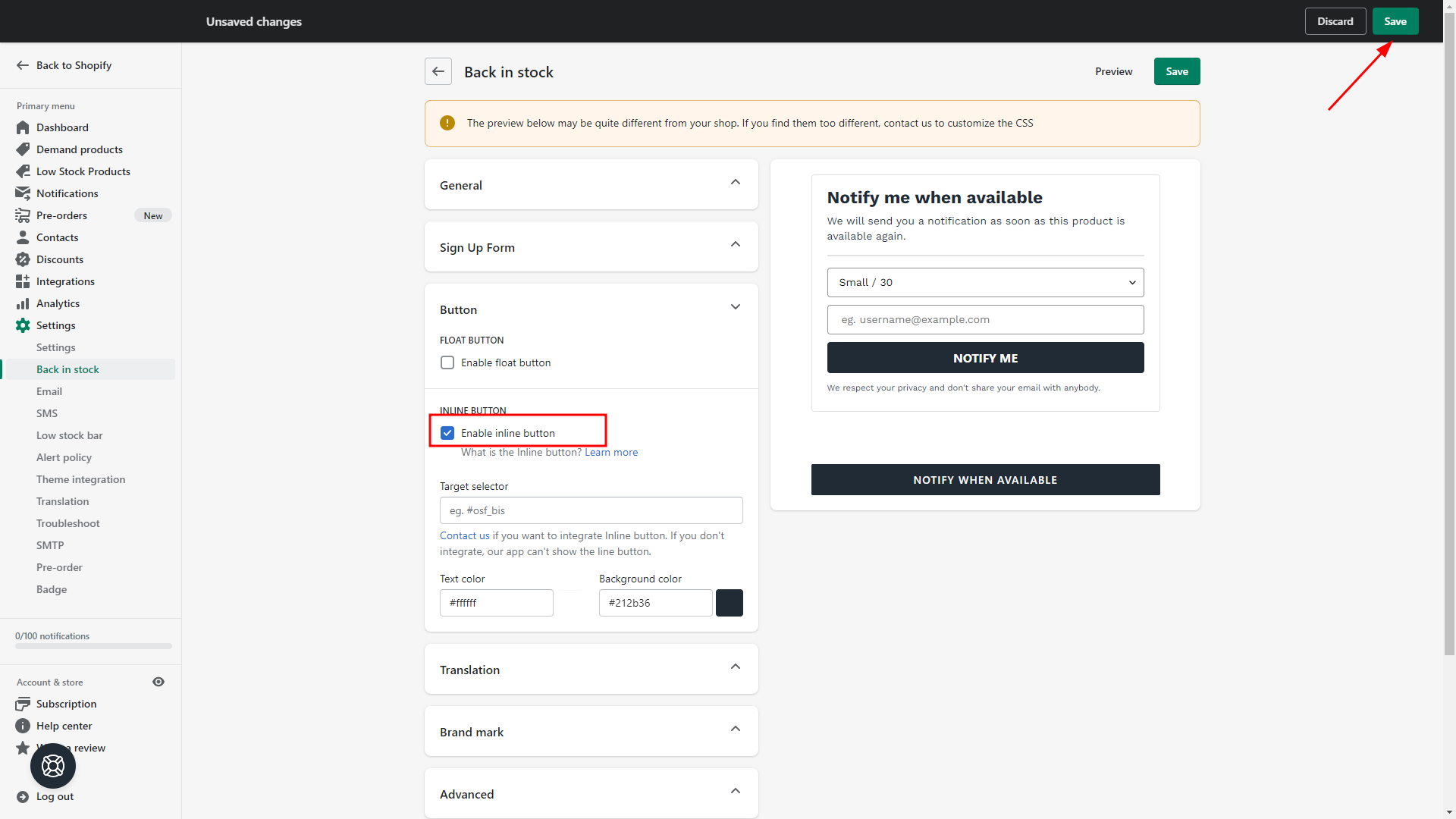
Step 3: Integrate an inline button in Online Store 2.0
From your Shopify admin, go to Online Store > Themes. Then look for your preferred Online Store 2.0 theme that is compatible, and click Customize.
Click on the App embeds tab on the right side of the page and enable the Essential Scripts app and Save setting.
On the Sections tab, select Products > Default product from the drop-down menu.
In the left sidebar, click Add block and either select the Back in stock button from the list or use the Search bar to search for a specific term.
Click and drag the draggable icon next to a section to rearrange the sections on your page > Save.
Now go back to your product description page and refresh the page, you’ll see the Back in Stock button here.