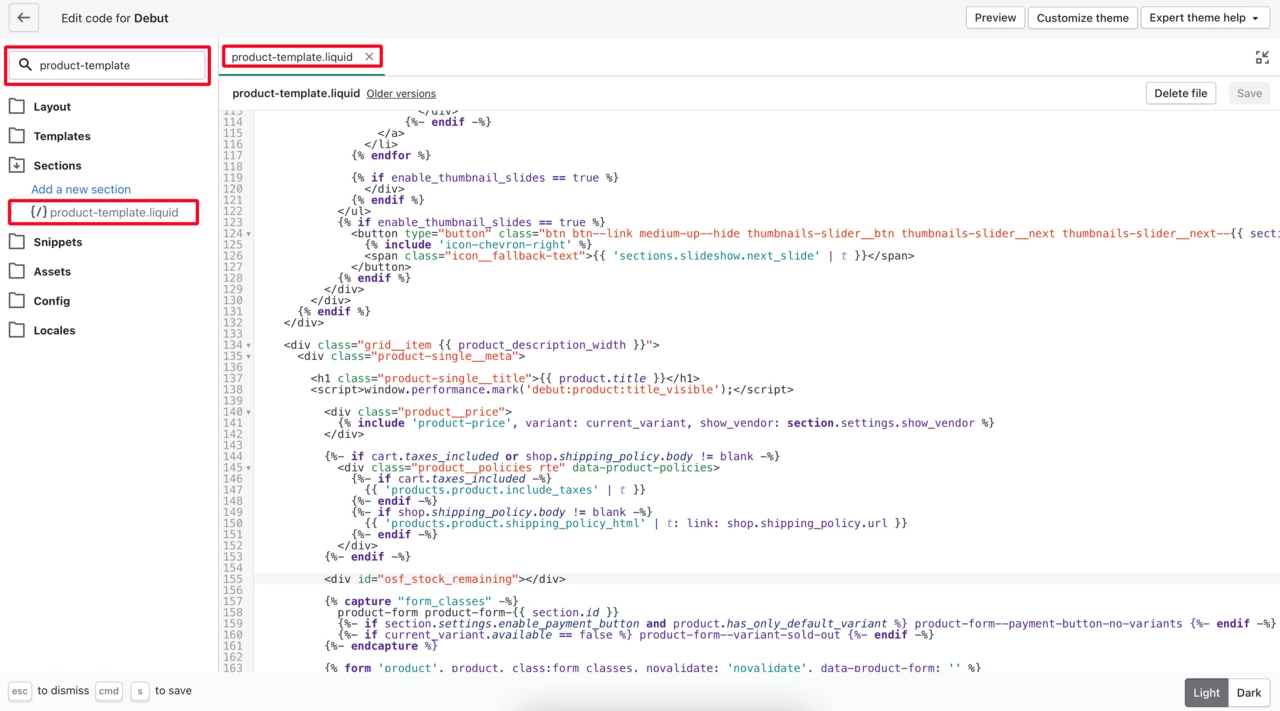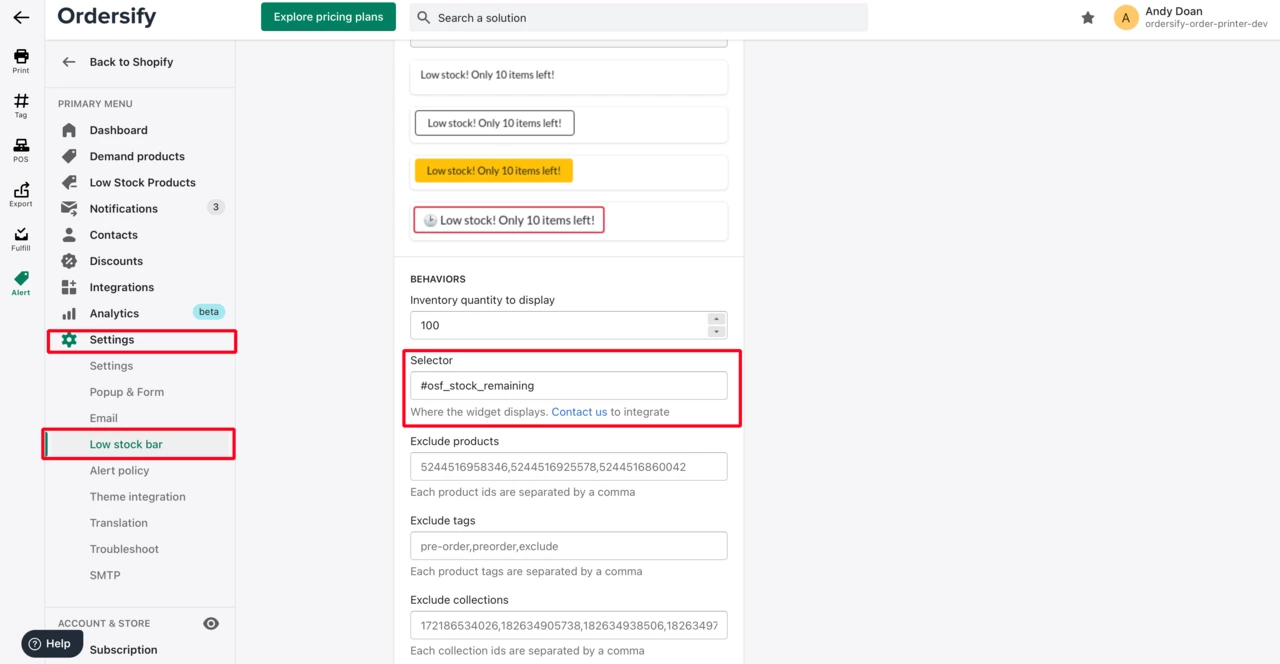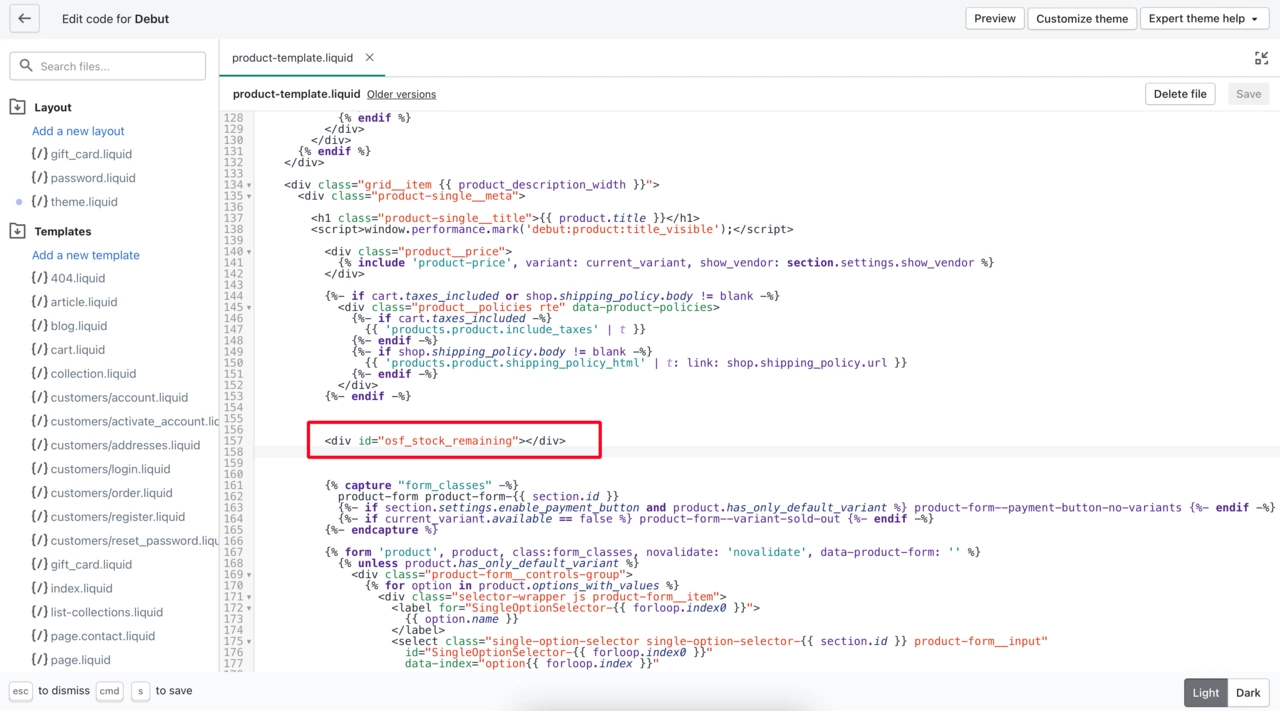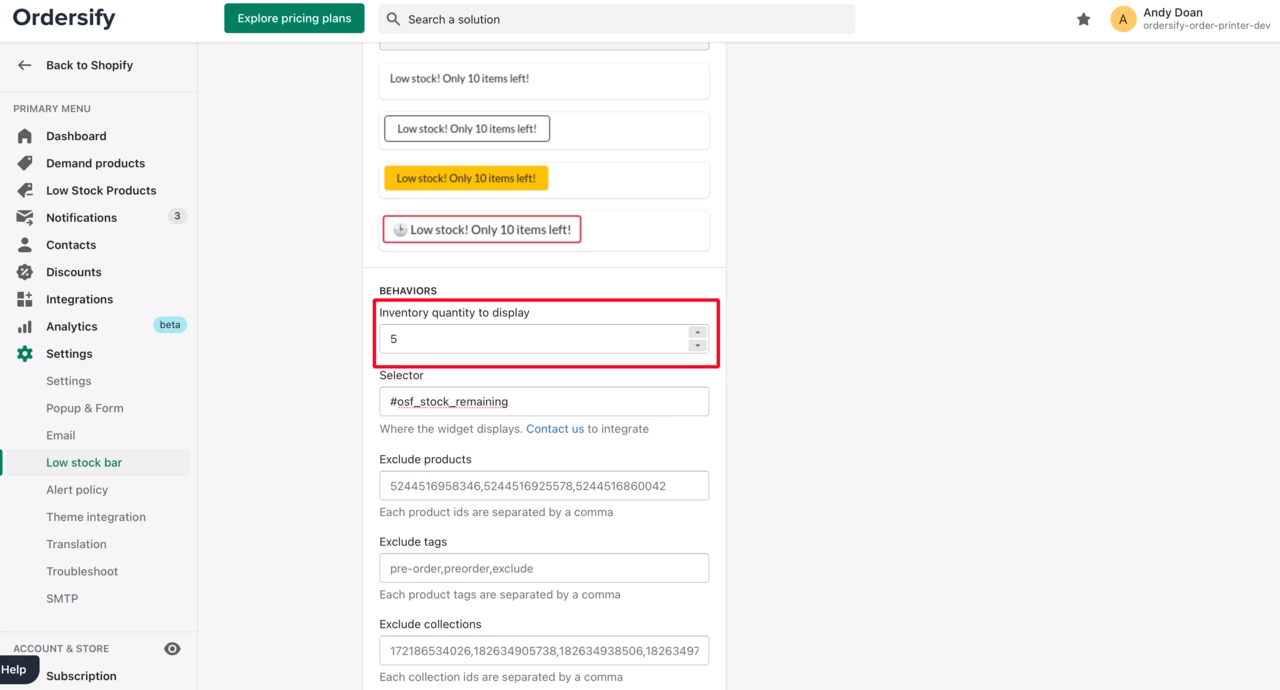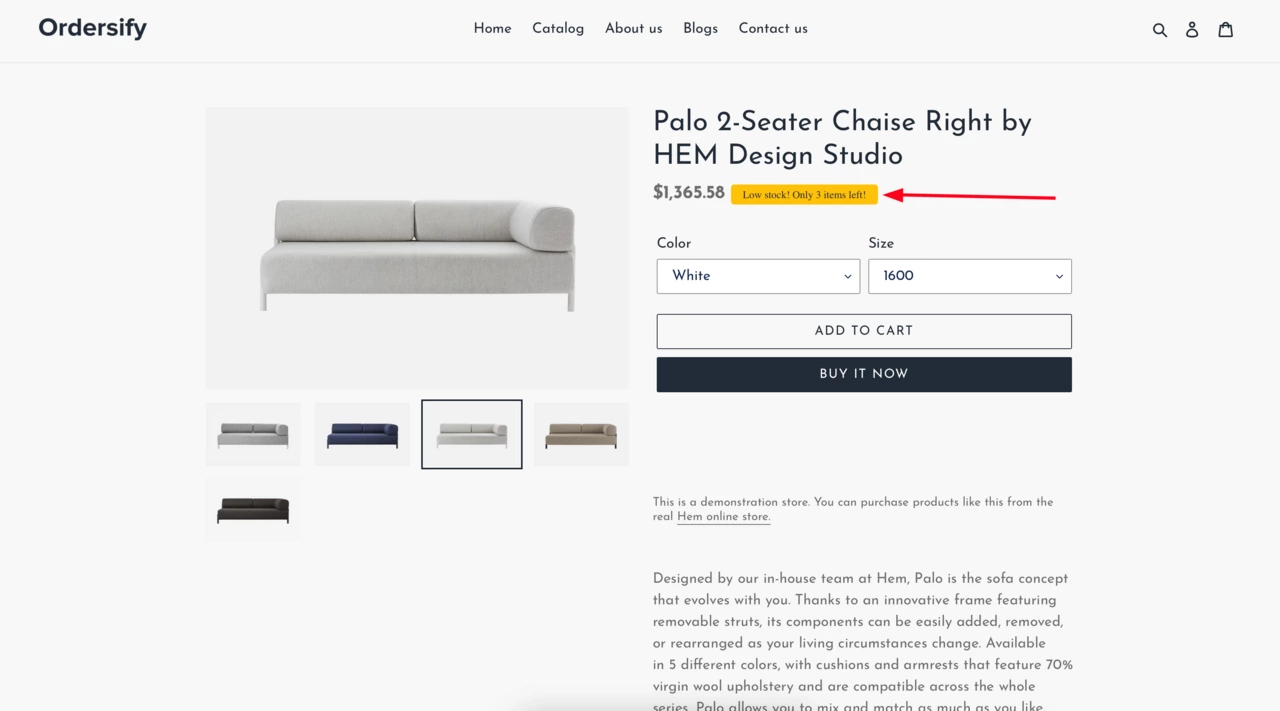How to integrate a low stock bar on your shop
If you don’t know how a low stock bar works, please read this article
Note: Currently, Shopify has many themes and each theme has different sections and templates. This article is for the Debut theme, but you can do the same thing for your theme. If you feel difficult to implement it, please don’t hesitate to contact us at support@ordersify.com, we’re so happy to help you to integrate it into your store.
Step 1. Open your sections/product-template.liquid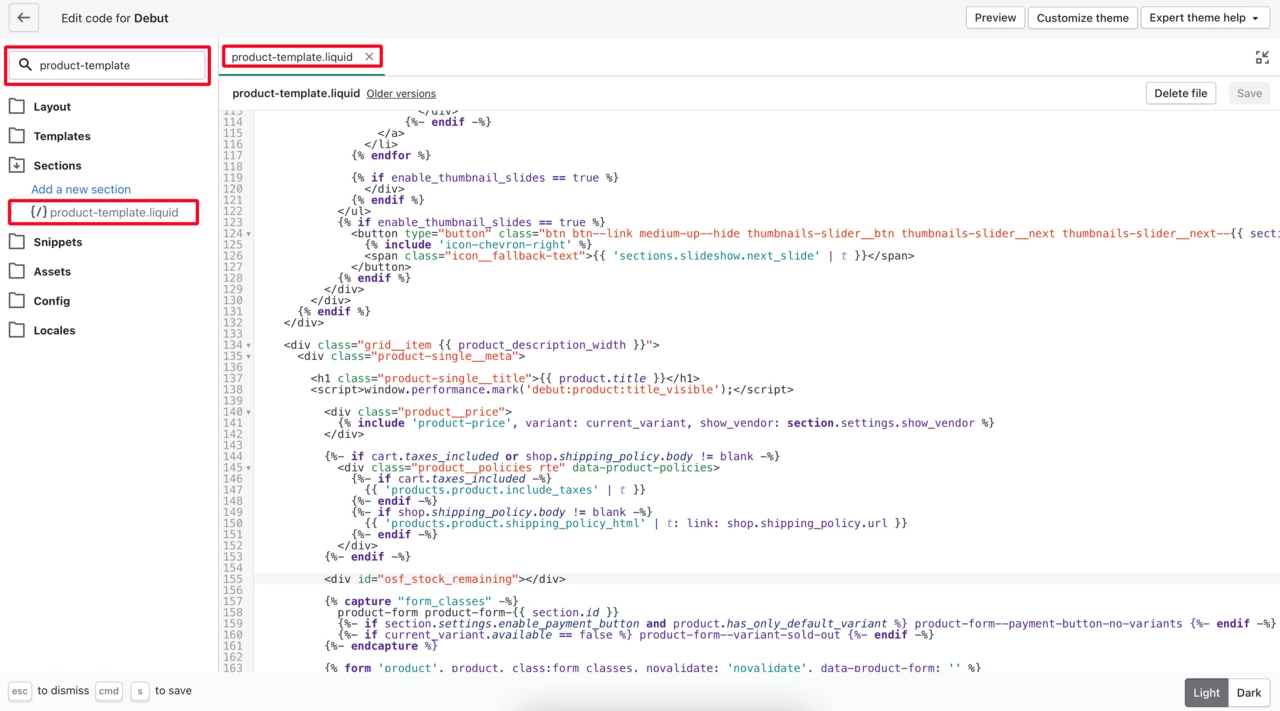
In some other themes, you can find templates/product.liquid
Step 2. Add your selector to your theme
In the section Settings > Low stock bar > Behaviors, you can use your selector, for example:
#osf_stock_remaining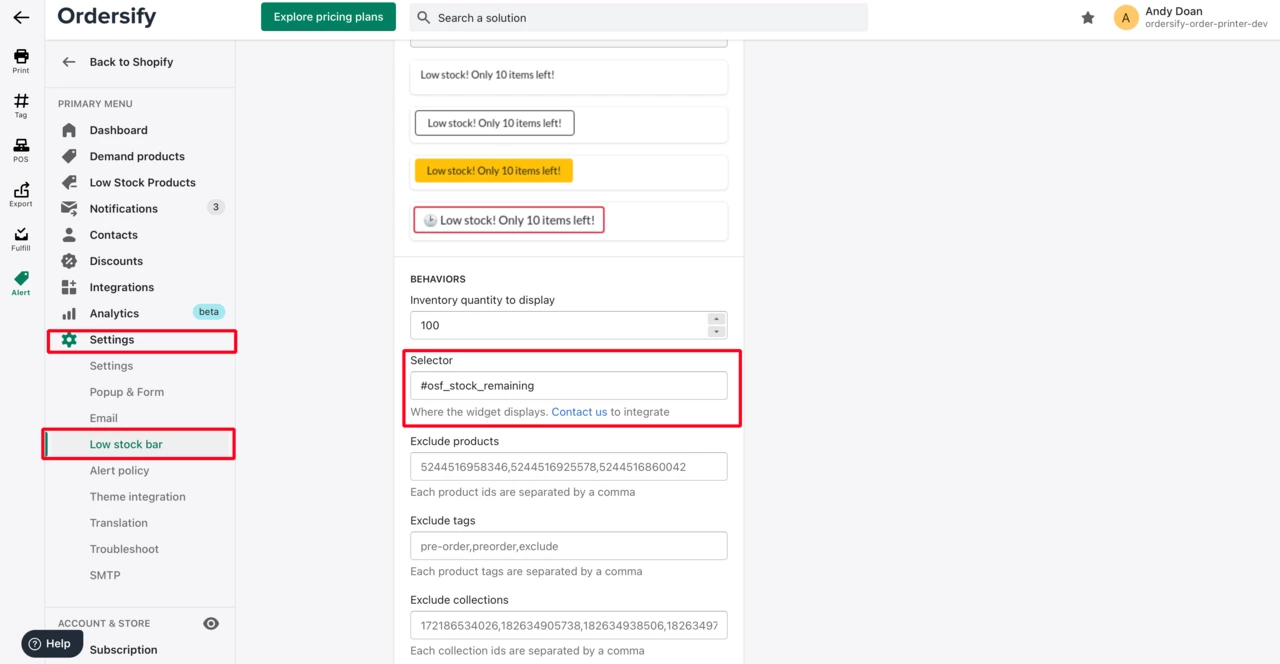
You need to add a div <div id=”osf_stock_remaining”></div> to your theme
You can add this div to anywhere you want to display. In this article, we use the Debut theme and add it to line 157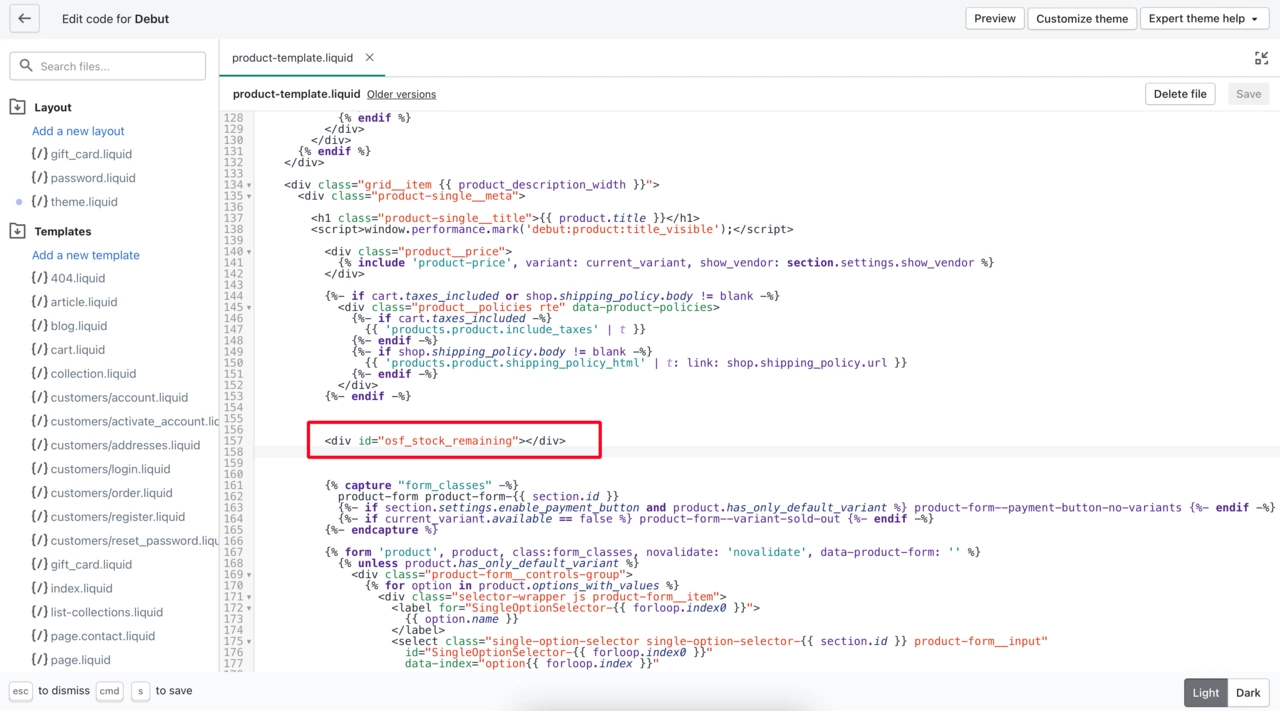
Step 3. Configure inventory quantity to display
The threshold to display low stock bar, for example, you want to display low stock bar if your product inventory is smaller than 5 items, you can set Inventory quantity to display is 5. 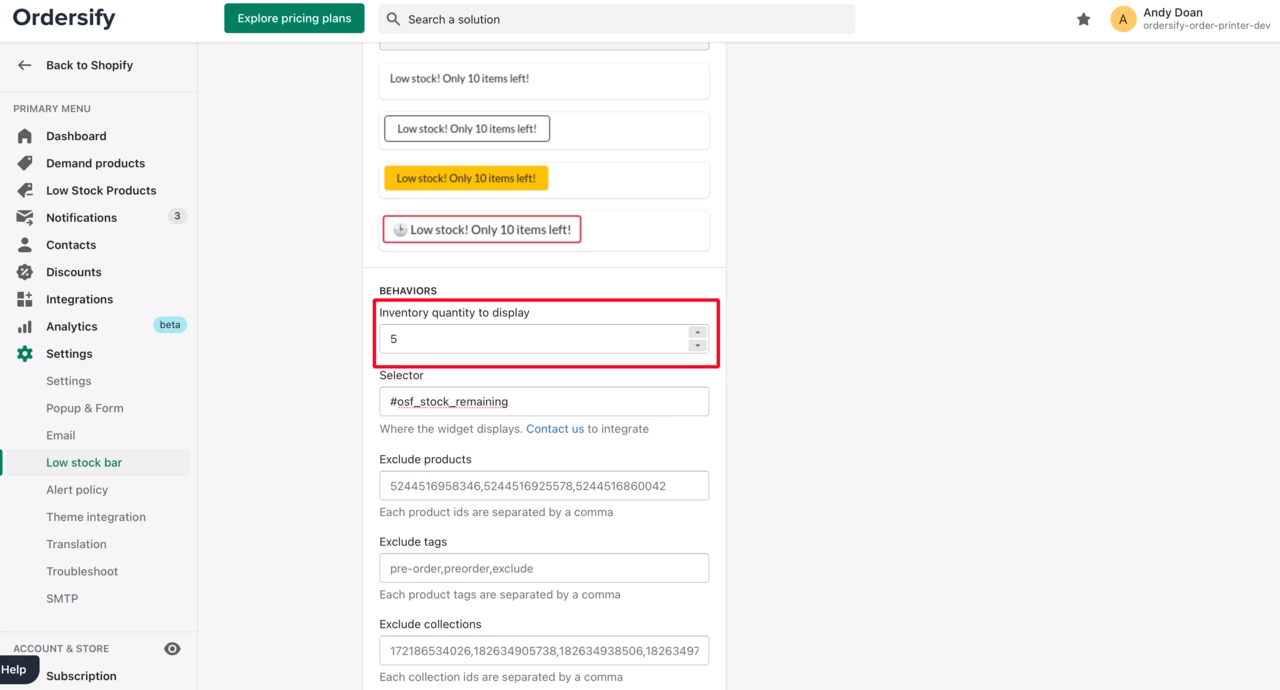
Congratulations
You will see a banner like that.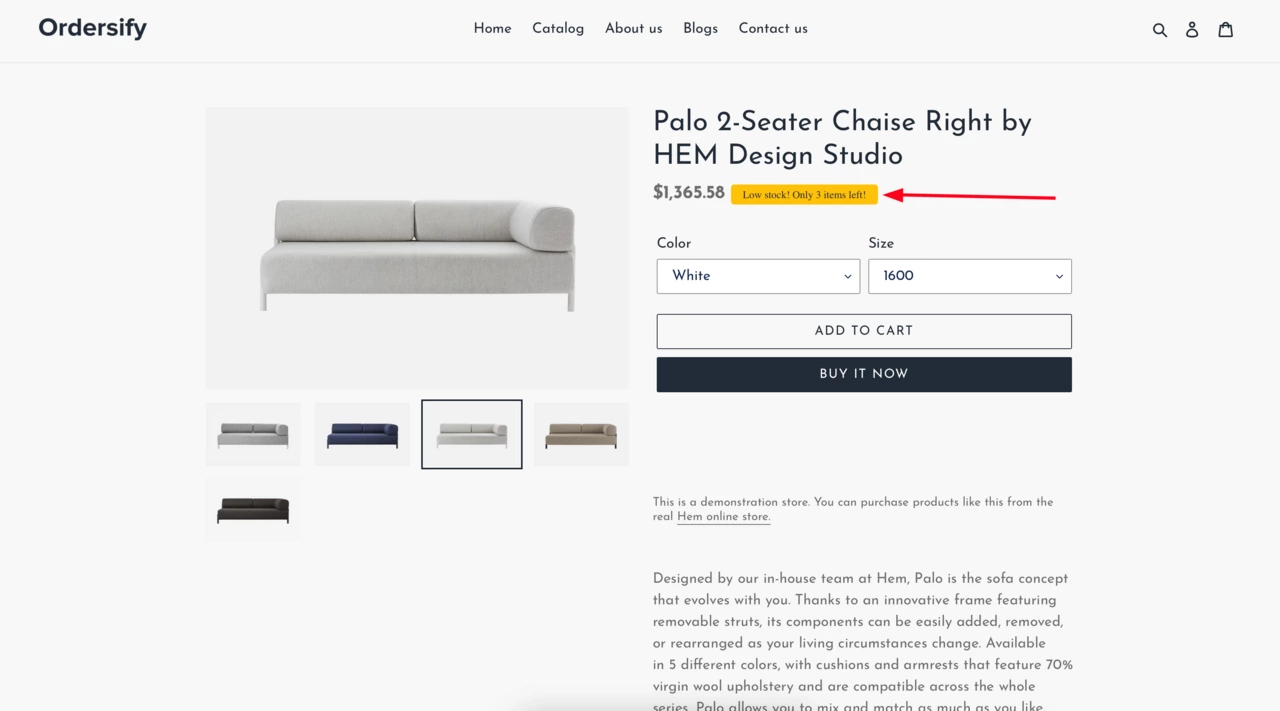
If you want to know how to exclude some products from the low stock bar, please read this article