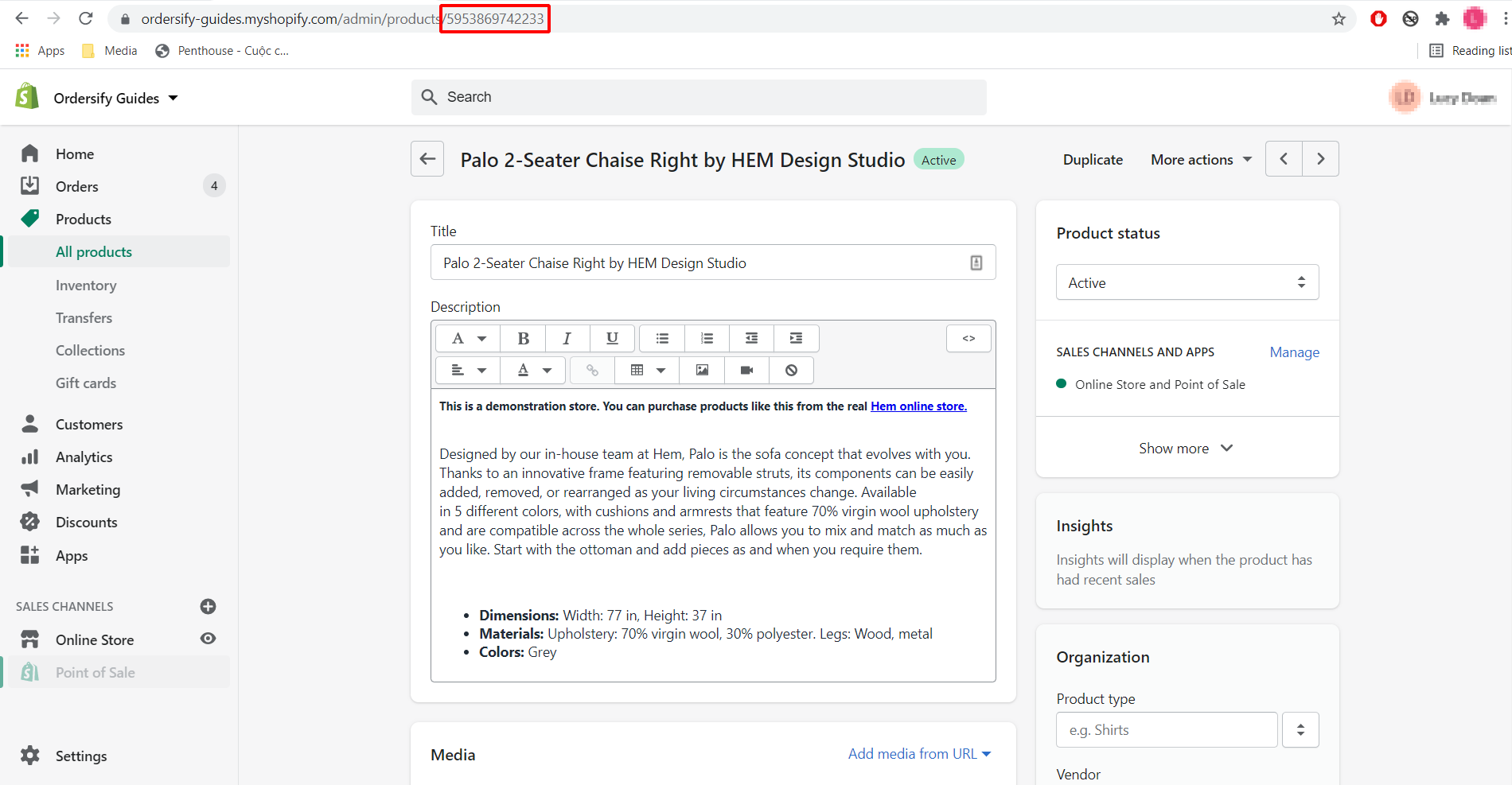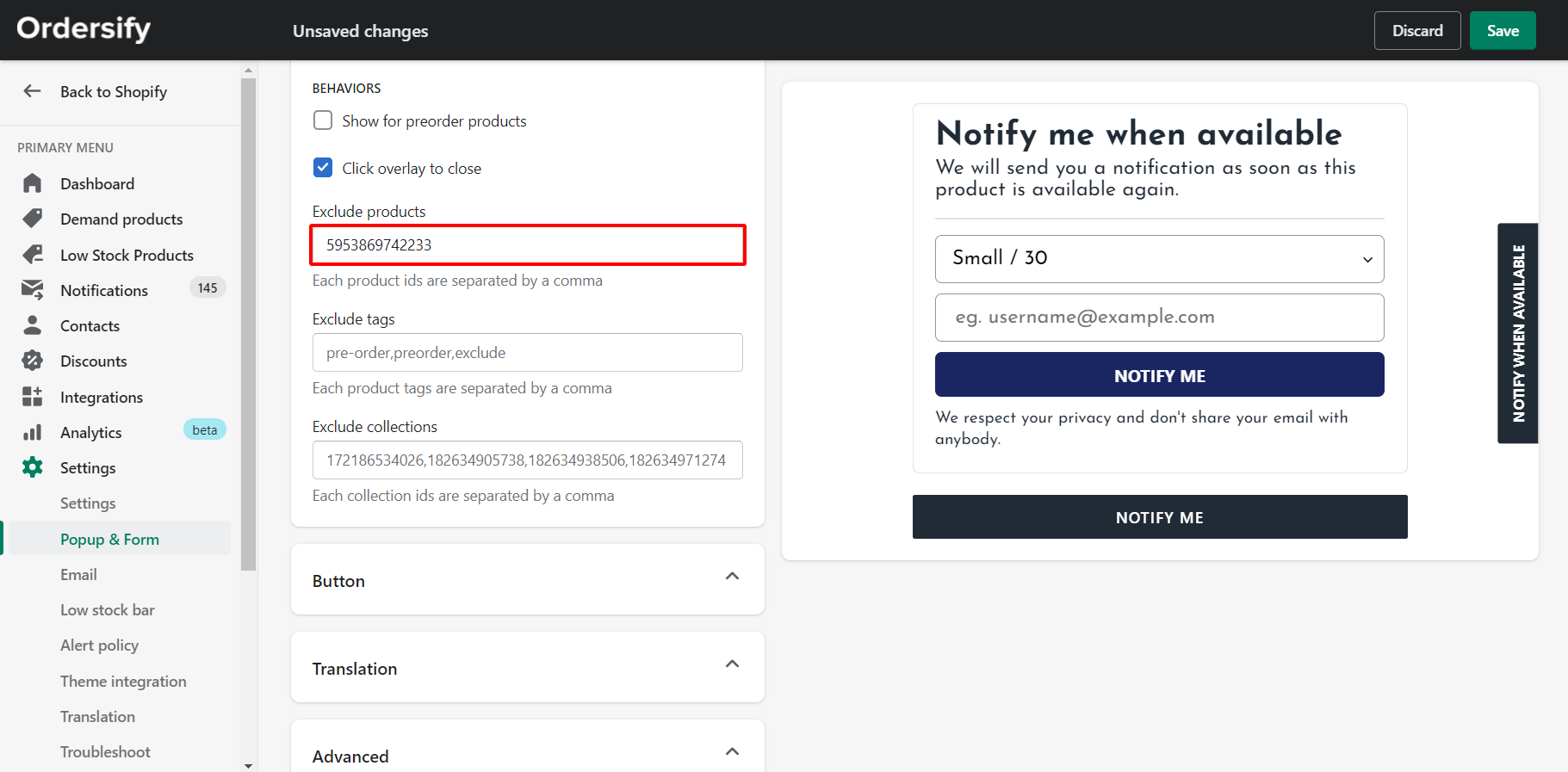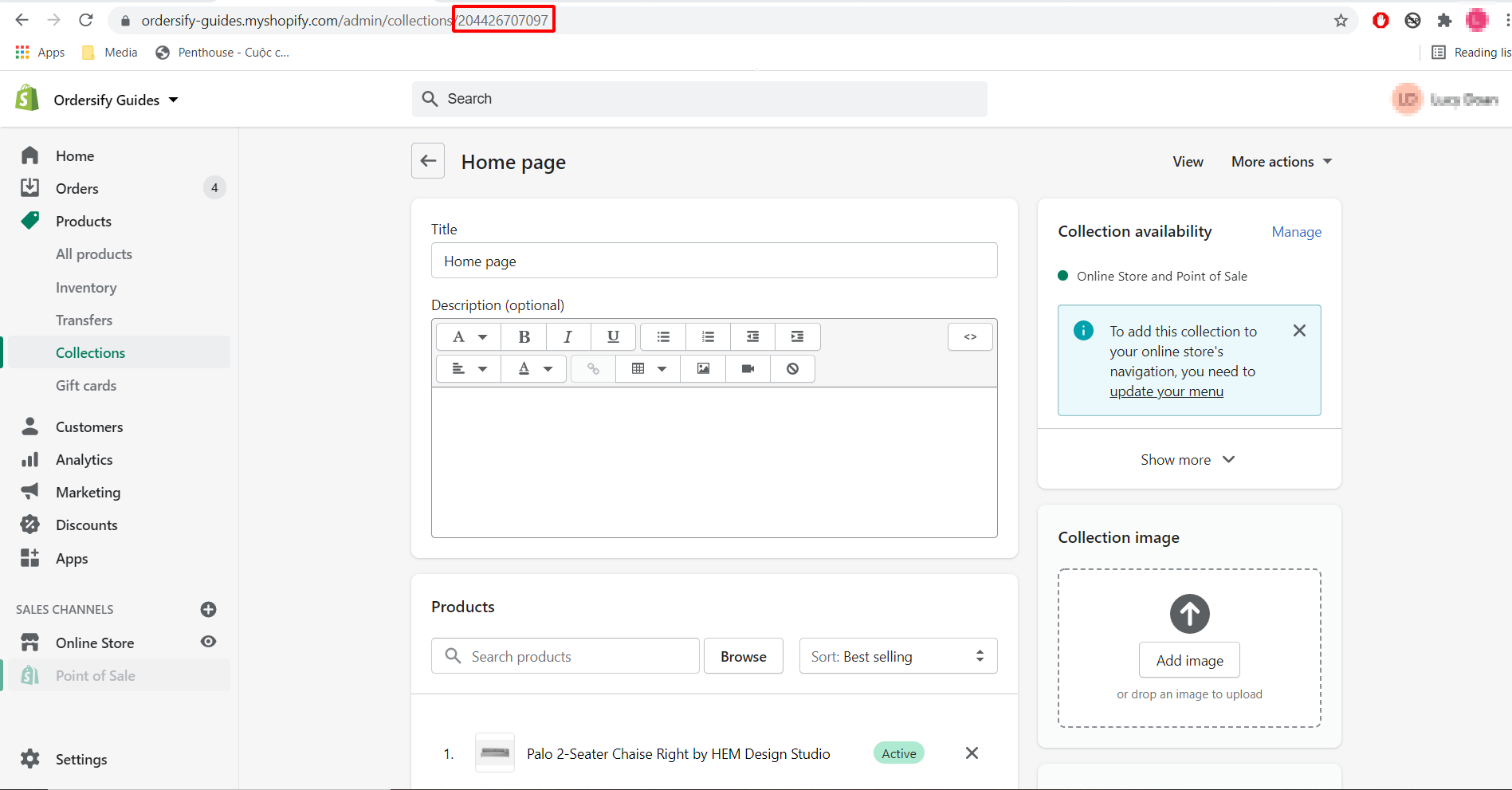Exclude products from back in stock popup
Step 1: Go to the Settings > Popup & Form > Sign Up Form. 
Step 2: Exclude products.
1. Exclude products by product ID
Copy the product ID of the product you want to exclude, then paste it into the exclude product box.
Note: Each product ids are separated by a comma.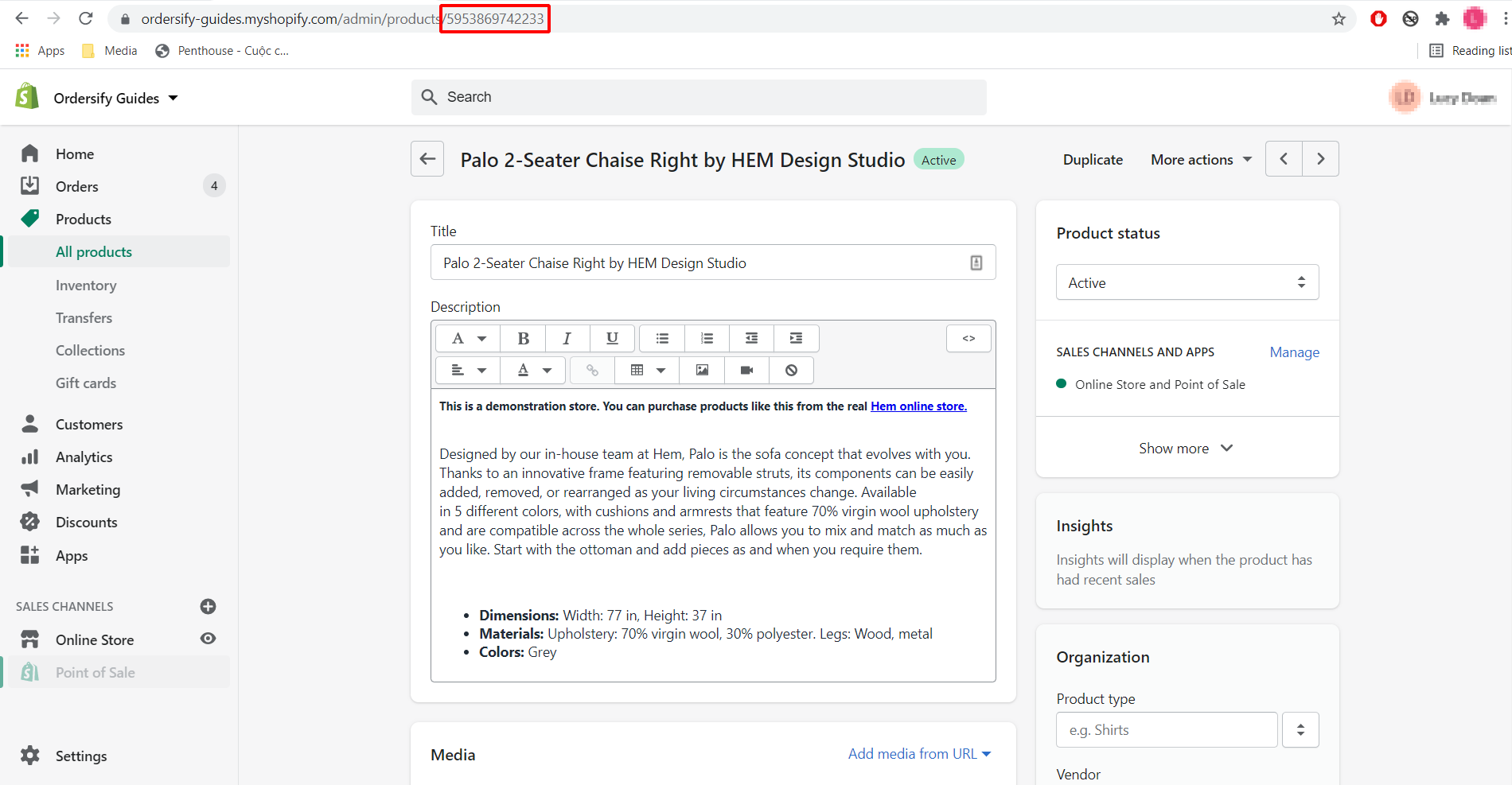
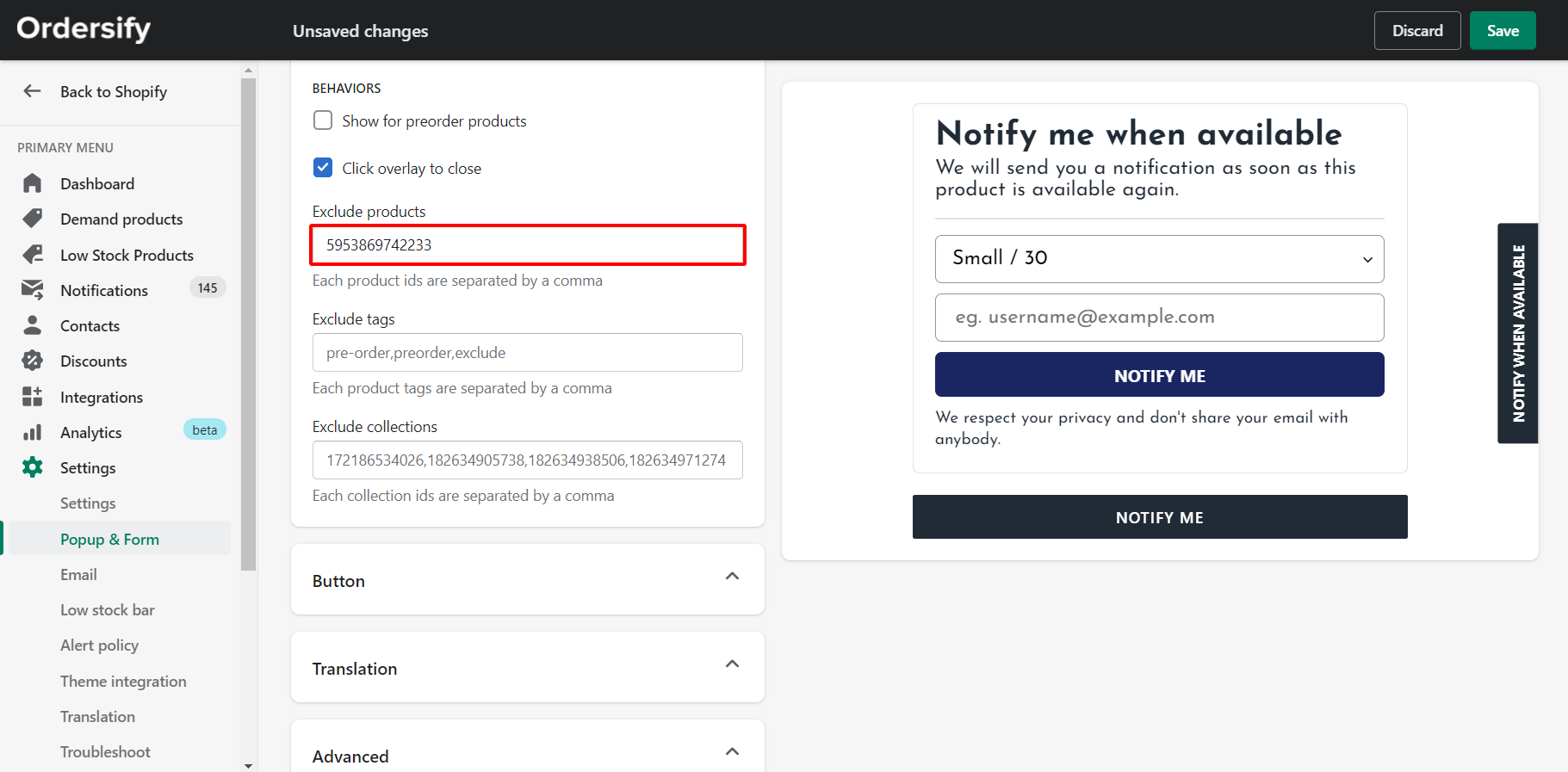
2. Exclude product by tags.
Create a new exclude tag, then copy and paste it to the product you want to exclude.
Note: Each product tags are separated by a comma.


3. Exclude collections by collection ID.
Copy the collection ID of the product you want to exclude, then paste it into the exclude product box.
Note: Each collection ids are separated by a comma.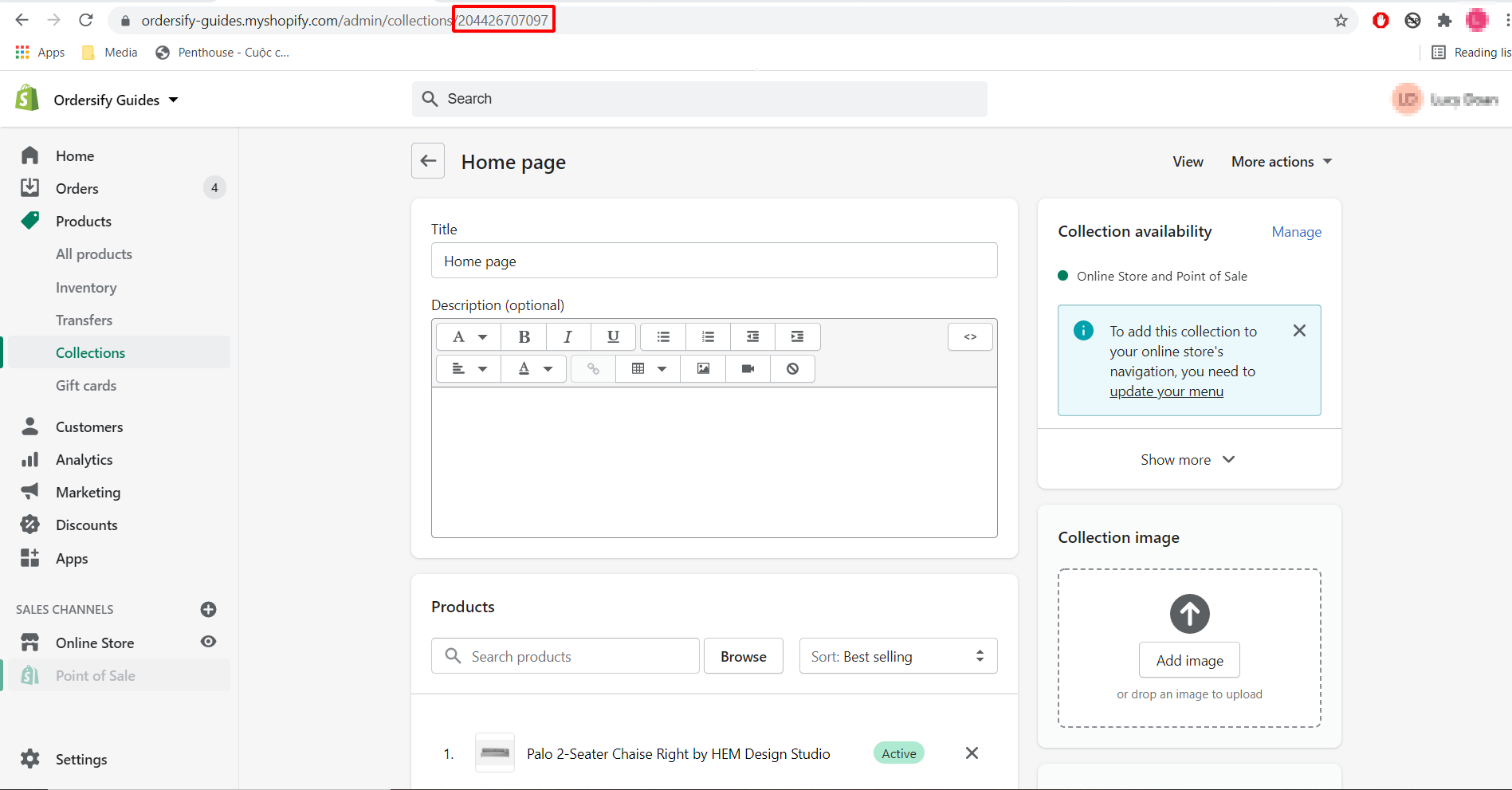

Step 3: Click Save.

After successfully exclude, your page will display like this.